Check LubnBox battery status and understand when to charge
You can find the battery status of your LubnBox in the Manager App or the web Dashboard.
Check battery status in the Manager App
- To view the battery status, simply select the device from the device list. The battery status will be displayed in the detail view.
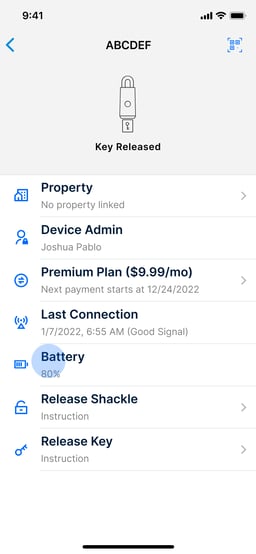
- If the property is linked to a LubnBox, you may tap the title of the property and toggle to the battery status. The title of the property detail page can be toggled among the property name, the local time, and the battery status.
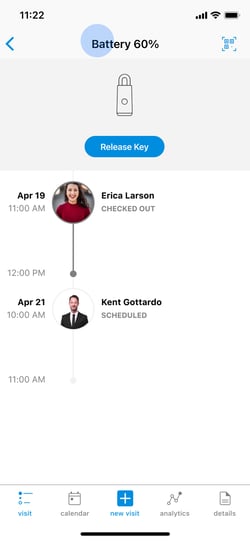
Check battery status in the web Dashboard
The web Dashboard is specifically designed to provide you with a centralized platform for managing multiple properties and LubnBoxes. By navigating to the "Devices" section, you can conveniently access the battery status of all your LubnBoxes.
Charging LED at the bottom of the LubnBox
When the LubnBox is being charged, the LTE at the bottom of the device also indicates the battery status. When the LED is flashing greed, it means the battery is above 70%.
Please note:
- The battery status in the Manager App and the web Dashboard is updated every time the LubnBox is connected to the LTE network.
- If the LubnBox has not been turned on and connected to the LTE, the battery status may not be accurate.
- Assuming the activity frequency is the same, it is common to see the battery level drop faster while it is full and slower when it reaches 50~60%.
Learn more about the LubnBox battery at
